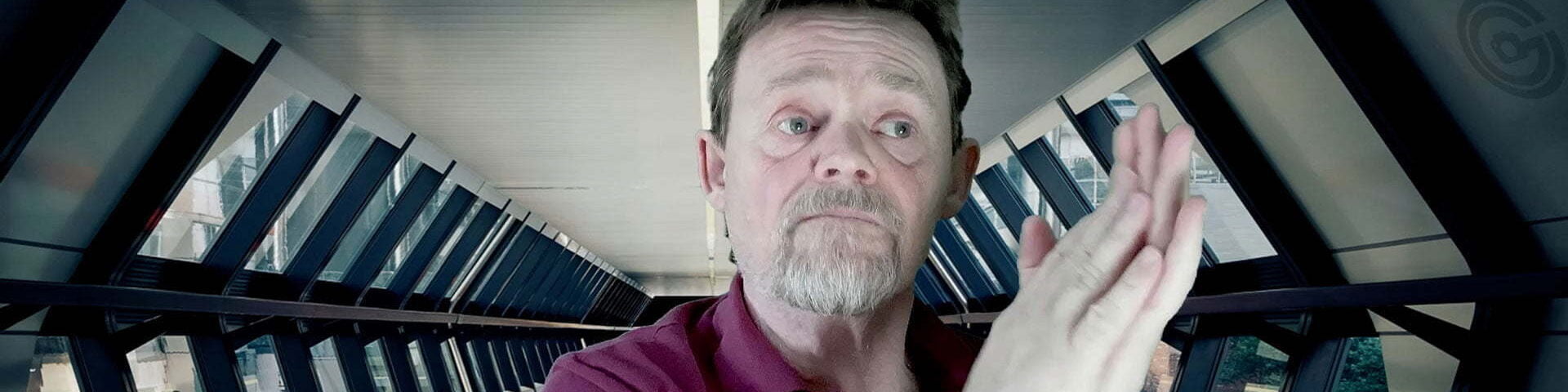No. It didn’t. But that does beg the question I am frequently asked. Where did they go?
Ninety-nine times out of a hundred the issue is traced to user knowledge. And that’s fixable. The software, which I am the first to admit can behave a little oddly at times, is hardly ever the cause. Usually an Import succeeded but the files were automatically moved into an unexpected folder. Or renamed with the settings used on the previous import. Or some other easily overlooked cause, one that has steam coming out of ears amid screams of frustration and mounting panic as the innocent software takes all the blame.
Adobe Lightroom is not perfect, I don’t say it is. But it is pretty good at what it does, if you dig in and find out what you need to know. Sadly many don’t. That learning curve can be steep. Some ditch the software at the first hurdle and move to something else. Fair enough. But that can be expensive, have a long learning curve, provide dissatisfactory results, and have fewer features.
Many solutions are excellent, some would say better. But really, what a palaver. When you may not have the need.
We Got This
So how are you expected to find those photos again? If you don’t know the file name, or the folder, or any keywords or location info or even where to begin looking on which of your many attached drives? Don’t panic.
First thing to do is relax. Grab a beverage of choice, and watch this video.
While we can’t guarantee this workflow will find your missing images I feel fairly confident it will. It did for all my students so far. And it’s a great technique for daily use. I literally use it daily. Life is so much easier now.
Once you grok the concept you will fly through thousands of photos and find the exact one you want in seconds. Even when you don’t know where on your hard drive(s) it is, or the file name, or anything else. I kid you not. This technique comes with a cast iron Money Back guarantee.
Watch the magic.